To generate a CSR (Certificate Signing Request) in cPanel for a domain, follow these steps:
- Log in to cPanel:
Please check the following documentation to access your cPanel on WPFond:
How to access my cPanel - Locate the SSL/TLS Manager:
You might find the SSL/TLS Manager under the “Security” or “SSL/TLS” section. - Generate a CSR:
- Click on “SSL/TLS Manager.”
- Click on “Certificate Signing Requests (CSR).”
- Fill in the required information for your domain:
- Key: Choose the key size (e.g., 2048 bits).
- Domains: Enter the domain name for which you’re requesting the SSL certificate.
- City, State, Country, Company, Company Division, Email: Fill in your organization’s details.
- Passphrase: Enter a passphrase to protect your private key (optional but recommended).
- Click on “Generate.”
- Save the CSR:
- Copy the CSR code displayed on the screen and save it in a text file.
- This code will be used to request an SSL certificate from a Certificate Authority (CA).
- Request an SSL Certificate:
- Use the CSR to request an SSL certificate from a CA (such as Let’s Encrypt, Comodo, etc.).
- The CA will provide you with the SSL certificate files once the request is approved.
- Install the SSL Certificate:
- Once you receive the SSL certificate files from the CA, return to the SSL/TLS Manager in cPanel.
- Click on “Install and Manage SSL for your site (HTTPS).”
- Paste the SSL certificate into the “Certificate” field.
- Click on “Install Certificate.”
That’s it! Your domain should now have a valid SSL certificate installed.