You can add a user by going to your Dashboard > Account > User management and clicking on the Invite New User button that appears on the top right side:
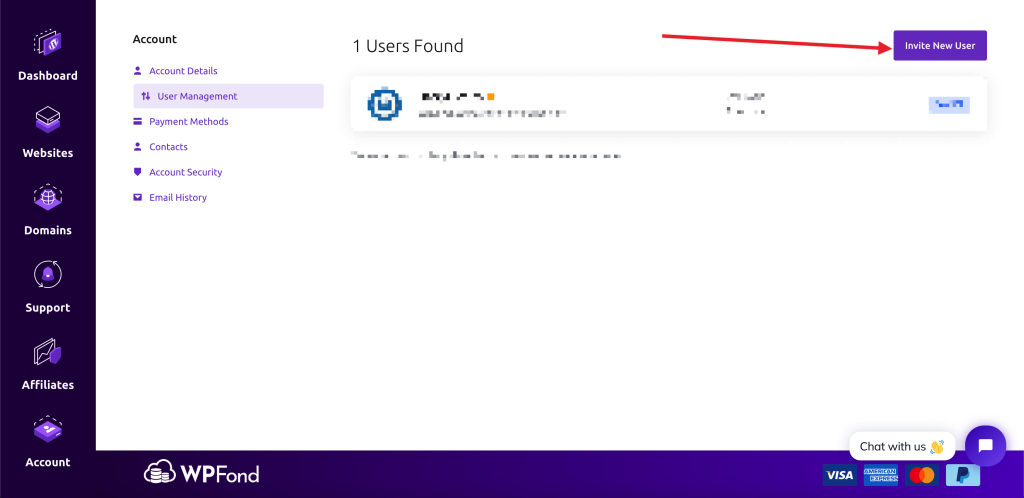
Clicking on this button will open a popup from where you select different permissions:
- Modify Master Account Profile – Access and modify the client profile information
- View & Manage Contacts – Access and manage contacts
- View Products & Services – View access to products, services and addons
- View & Modify Product Passwords – Allow password resets and other actions
- Perform Single Sign-On – Allow single sign-on into services
- View Domains – View access to domain registrations
- Manage Domain Settings – Allow domain management eg. nameservers/whois/transfers
- View & Pay Invoices – View and payment access to invoices
- View & Accept Quotes – View and acceptance permissions for quotes
- View & Open Support Tickets – Access to open, respond and manage support tickets
- View & Manage Affiliate Account – Access to view and request withdrawals
- View Emails – Access to view account email history
- Place New Orders/Upgrades/Cancellations – Allow placing of new orders
You can also select “All Permissions” which will allow the user to perform all the above-mentioned actions on the account.
This will trigger an email to the user from where they can accept the invitation.