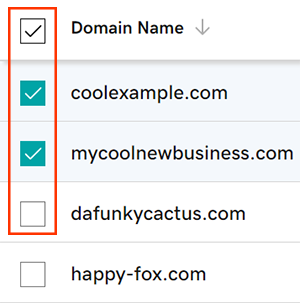Keep your website and email up and running by having correct nameservers on your domain. You can change the nameservers for your domains registered with GoDaddy in your GoDaddy account. There are always at least two nameservers for a domain, and when nameservers are changed, the place where you manage DNS also changes.
Example: If a domain is using default GoDaddy nameservers, the DNS zone file will be in your GoDaddy account. If the domain is using nameservers for a different company, the DNS zone file will be in that company account instead.
- Sign in to your GoDaddy Domain Portfolio. (Need help logging in? Find your username or password.)
- Select the checkboxes next to the domains you’ll be updating. Or, select the checkbox next to Domain Name and then choose Select All.

- Select Nameservers from the action menu.
- Depending on your screen size, you may need to select the More menu and scroll down to see Nameservers.
- Choose the nameserver setting to I’ll use my own nameservers.
- Here are the nameservers for WPFond:
- ns1.wpfond.com
- ns2.wpfond.com
- Select Save, then Continue to complete your updates.
- If your domain has Domain Protection, you’ll need to verify your identity. If you’ve had two-step verification (2SV) turned on for at least 24 hours, enter the code we sent via SMS, or enter the code from your authenticator app. Otherwise, enter the one-time password we sent to your registrant email address.
You’ll see a Success confirmation letting you know the nameservers have been updated. Most DNS updates take effect within an hour, but could take up to 48 hours to update globally.