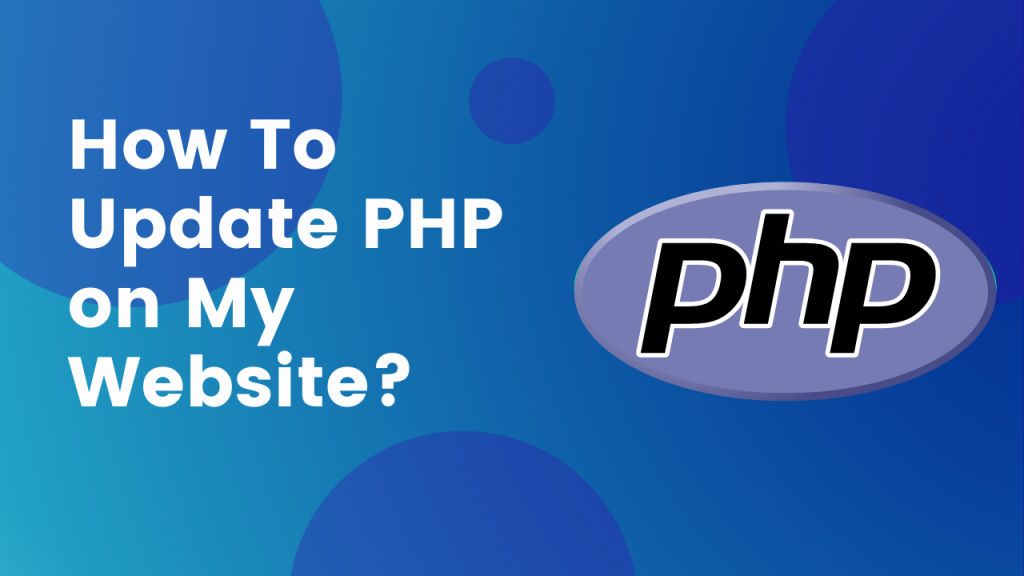If you host a website, the PHP version you choose determines how fast and secure it is.
What is the issue? Updating your PHP seems a little like delving into the weeds to the ordinary WordPress vendor or blogger.
You built a website to sell handmade candles or to blog about reality TV, and now you’re being told you need to learn computer languages? That’s correct. You may not fully comprehend what it does, and you surely do not spend the majority of your day contemplating it.
It’s vital, though, and changing it isn’t as difficult as you may assume.
With that in mind, let’s look at why and how you should upgrade your PHP to keep your WordPress site up to date.
What is A WordPress PHP?
Hypertext preprocessor (PHP) is a little perplexing abbreviation. In a nutshell, it’s an open-source programming language that underpins WordPress’ functionality. For further protection, it encrypts data. It also serves as the foundation for using the WordPress CMS to publish your dynamic blog material.
Consider it the rails that keep the train on your WordPress site moving smoothly.
PHP has versions, much as WordPress. These versions change as the web changes, offering new features to keep your site safe.
Why Should You Update PHP?
For starters, newer PHP versions speed up and improve the performance of your website. The upgrade from PHP 5.6 to 7.0, for example, doubles website speed.
You must, however, adhere to your hosting package. Versions 5.2 and 5.3 have been deleted from WP Fond’s Shared and Reseller hosting options.
PHP versions currently run up to 8, however, 7.3 and 7.4 are still widely used. Which version of the software should you use? If you’re reading this, chances are you’re in desperate need of an upgrade. Version 7.3 will, at the very least, maintain your site compliant with WPFond’s current standards.
The good news is that upgrading your PHP is far less difficult than it may appear.
How To Update PHP?
Now that we know how important it is to keep your WordPress PHP version up to date, let’s look at how to do it. However, there are a few things you need to do before you get started to update PHP.
First and foremost, remember to back up your website. You’ll want to have a current version of your site to restore if something goes wrong during the upgrade process. For example, a plugin may occasionally clash with the most recent version of PHP. If that’s the case, you’ll probably want to revert to an older version of the plugin until it’s updated or you find a replacement.
Next, make sure that WordPress Core, themes, and plugins are all up to date. This can aid in the prevention of compatibility difficulties. To do so, go to your WordPress admin dashboard and choose Updates from the Dashboard section.
This screen will inform you if there are any updates available. You’ll be ready to begin upgrading to the newest WordPress PHP version once you’ve completed these actions. As previously said, the method will be determined by your hosting provider. Let’s take a look at some of the most common choices.
Updating PHP Via cPanel
If your hosting company uses cPanel, changing your PHP version should be a simple and straightforward procedure. Log in to your hosting control panel first.
After that, go to the Software section and choose PHP Version:
Along the top of the next screen, you’ll find your website’s current PHP version.
You may pick from a list of all available PHP versions when you click on the current version. In this scenario, the number of items on the list increases to 8.0:
You may choose Set as current to preserve your changes. Of course, cPanel isn’t used by all hosting companies. Many businesses have their own dashboards and site features, which will necessitate comparable but somewhat different procedures.
What to Do After Updating PHP?
There’s not much left to do once you’ve finished updating your PHP version. We do urge, however, that you double-check that everything on your site is operational.
You can examine for obvious flaws or errors by visiting your website from the front end. You can now go to the back end of your site if everything appears to be working properly.
While it’s not frequent, changing your PHP version might sometimes ruin your site. This is why, before making any changes, we recommend making a backup of your website.
If this happens, you’ll want to figure out what’s causing the problem as soon as possible. Start by turning off all of your plugins and using the default theme. Then you may try to pinpoint the source of the problem by activating your plugins one by one.
If this doesn’t work, contact your hosting company. In rare circumstances, you may need to revert to a previous PHP version to fix the problem.
What is the easiest way to Update PHP?
Consider WPFond’s managed WordPress hosting for low-cost, easy-to-manage hosting for your website.